What is a hardware wallet?
Let us start with the basics, a hardware wallet is a dedicated device which sole function is a crypto wallet. You can build your own, or you can buy one of the more common ones such as Ledger and Trezor. They have different models, that have pros and cons, but in general, they are a secure device as long as you are careful what type of transactions you sign, and who has access to the hardware wallet in the physical realm.
What is powerful about a hardware wallet is that the private key is hidden inside it, which means it has not left any traces on your computer. The second aspect is that to sign any transaction, you will have to verify the transaction on the device itself and it require a "proof of human" interaction, meaning, you gotta press that button for it to sign a transaction.
This means that the device is a less human error prone way of storing your crypto, however, they are not 100% safe, nothing is, if a hacker get physical access to your device he can influence the transactions you sign. So always be careful, and if it's stolen, you better hope you got a good password on the device.
What are you best options for WAX?
At the time of writing this, you got support for WAX through the EOS app inside Trezor and Ledger. However with Trezor, only the Trezor model T has support or EOS. EOS is a seperate blockchain, but it utilizes the same private key / public key algorithm, so you can use it for WAX as well.
Your public keys on WAX has 2 different formats, depending on which curve it's generated on. It's the same private key for both of them, so don't get to confused about these details. However, it's good to know when you read a guide or see a document that states that public keys start with EOS... or PUB_K1....
These 2 public keys are connected to the same private key.
PUB_K1_7SNVbFtHX1jEzwZR6SCSrU23AdAVNUS3YXSh75MMafPNtPuP5v
EOS7SNVbFtHX1jEzwZR6SCSrU23AdAVNUS3YXSh75MMafPNq2L248
Who are hardware wallets for?
The simple answer is: Anyone who has enough of a value in crypto that is to be considered as a high value for that person. If you for some reason lose that value, it would be a hard time. Now, hardware wallets are not perfect, neither are they completely safe. But they are a rather friendly interface that adds security that is higher than what most users would have otherwise.
If you are tech savy and used to manage private keys and highly secure passwords, you can find other ways that don't have to utilize a product from a company. Like generating your keys on a dedicated machine that is always offline. Then storing them encrypted and offline. This is however more of a procedure than most people are comfortable doing, or it's to complicated for them to securily follow the procedure.
So, if you are a person that want an "easy" way to increase the security of your cryptocurrencies and NFTs, you want a hardware wallet to better manage your possessions.
If you don't have a Hardware wallet, you can buy one with this referral link, if you don't want to support me, just remove the referral and look at it regardless.
You always want to buy hardware wallets directly from the producer. Any third party adds a level of risk. When you set it up, make sure the first step for you is to secure your passphrases.
Set up your ledger and access public keys
This guide will be using the ledger, mainly because it's the device I got myself. The first step is to set up your ledger, and then install the EOS app. Your interface might look a bit different depending on which version you have. But the process is the same.
Step 1, install the EOS app in your ledger live software
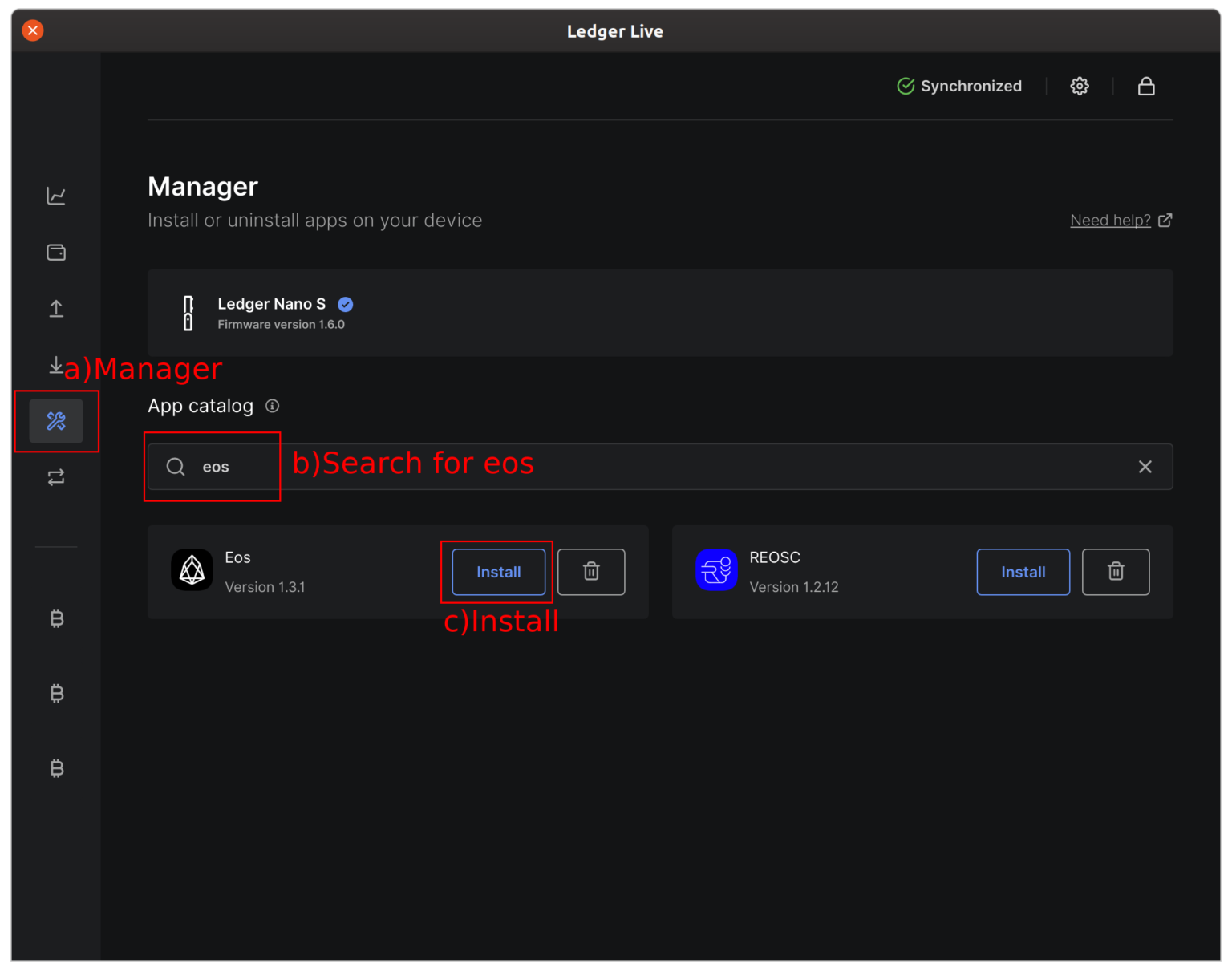
Step 2) connect it to bloks
You can also do this through anchor, but in this guide we will focus on the bloks web interface.
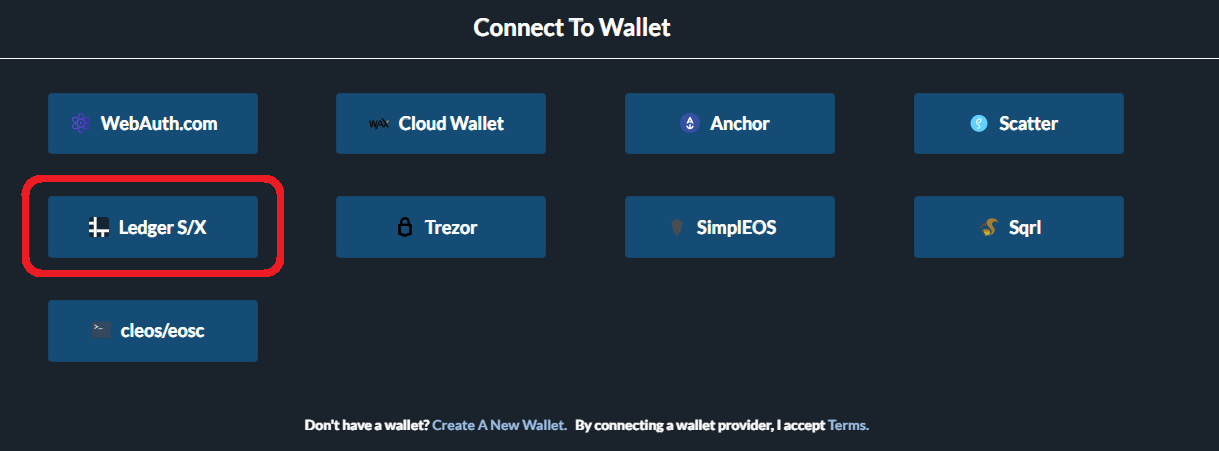
Step 3) Choose your indices and connect HID (or Bluetooth if ledger X)
Indices start on 0, and is just which row in your ledger you use. In your ledger you will be able to find tons of keypairs, starting on 0 and moving forward. So if you enter (10) in search index, you find number 11 of your list. It won't matter which index number you use, as long as you remember it.
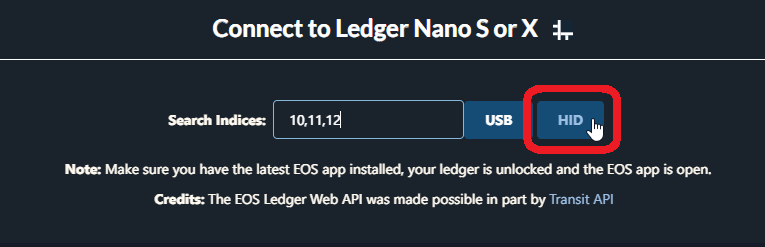
Step 4) Find your public keys
In the below list, you will find the keys of the indexes we search before, which was 10, 11 and 12.
You can see that below the public keys start on PUB_K1.... if it says EOS.... that is also perfectly fine. Some of the wallets you interact with might say otherwise, but that is only because they use the old public key format.
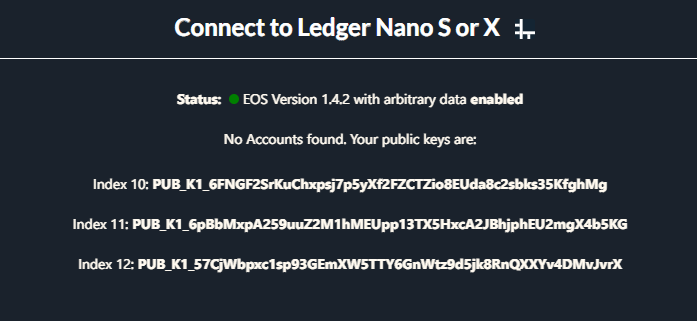
Step 5) Copy your public key
Copy your public keys, these are not secret or private, but rather when you add them to an account, anyone can see these. But store them in a place where you can easily access it for when you want to add it as a key to an account, or create a new account.
These can be added to any self managed account on WAX or any eosio based blockchain. You can also use it for multiple accounts, doesn't matter for the blockchain.
Incase you have errors with chrome, try this
- chrome - chrome://flags/#enable-experimental-web-platform-features
- Enable experimental features, you do this by going to the address above.
- Restart google chrome
- Navigate to wax.bloks.io and try to login again
You want to turn on Arbitrary data, this is done in the ledger settings on EOS app
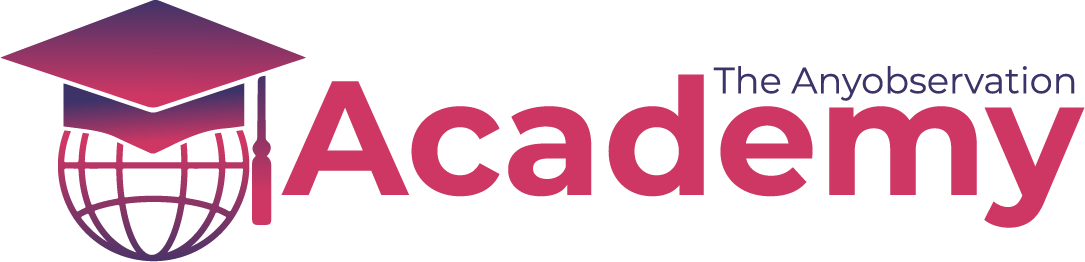
I have had some problems connecting to bloks.io directly with my Ledger and I recommend connecting your Ledger to the Anchor desktop wallet and then connecting to bloks or other EOSIO dApps using the Anchor wallet. This seems to be more reliable.
i.
Hey!
Yep, the latest version of the EOS software (1.4.2) on ledger has some issues, you can not sign an updateauth either.
Using anchor wallet is a solid solution that works for most aspects.